This article shows you step-by-step how to install Python on Windows 10.
The instructions should almost be the same for Windows 7 and Windows 11.
Although you can use the default configuration, there are certain options you want to check and uncheck to make it easier to run TagUI-Python.
Let's get started.
- Go to the official Python website. .
- Click and download Windows x86-64 executable installers from Stable Releases.
- Run the installer once it is downloaded. You will see the following screen:
- To make it easier to run TagUI, would recommend that you turn OFF
Install launcher for all usersand turn ONAdd Python 3.9 to PATHas follows: - You can now click
Install Nowto start the installation.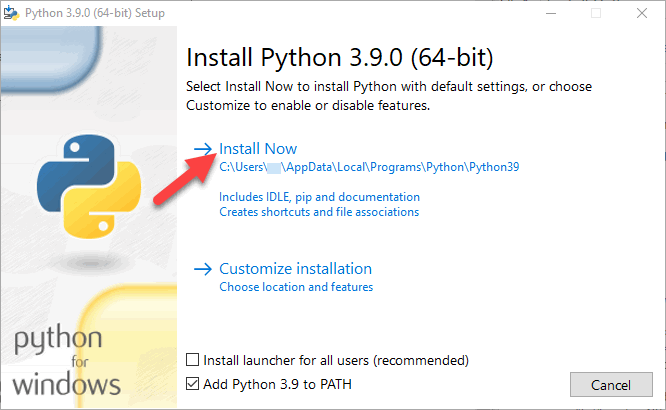
- When the installation is complete, you should see the following message:
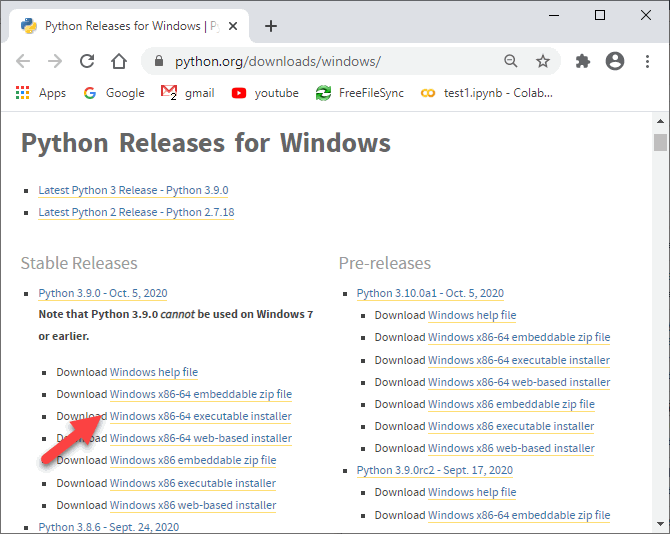
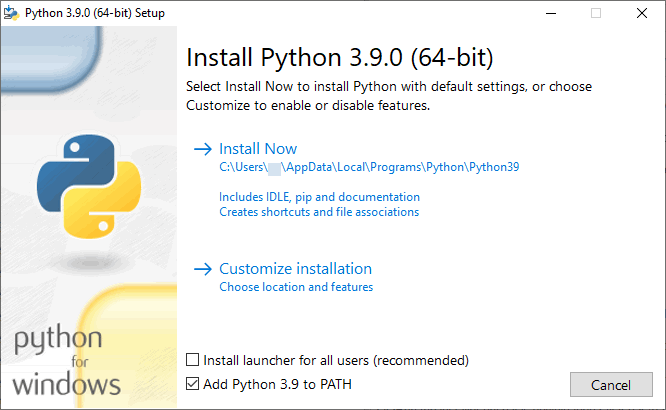
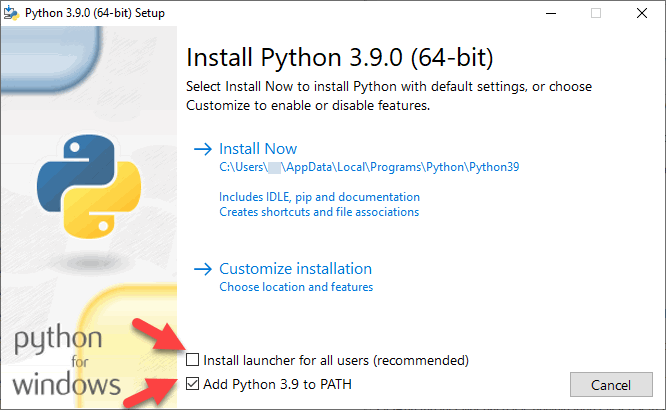
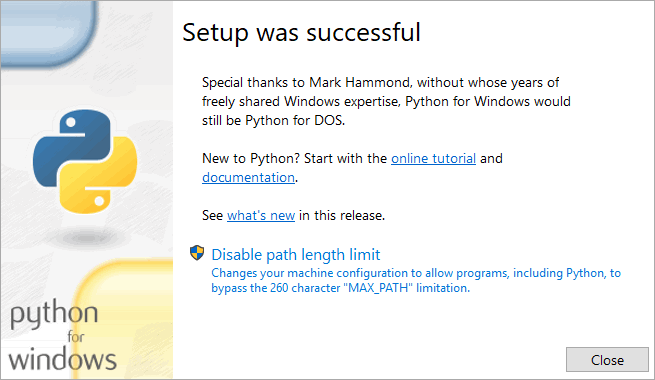
Congratulations! You have successfully installed Python!
Comments (0)